Online Application Help
Register
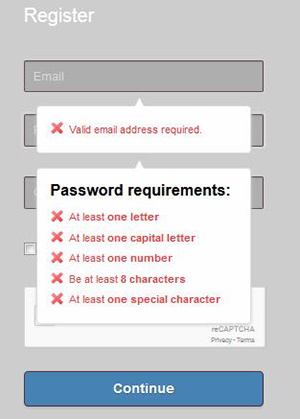
Welcome to the Austin Community College, Online Employment Application. In order to begin completing your application, you will need to register for an account.
To register for an account select the register link from the login form or click here
You will need to provide an email address and a password. Email address must be a valid email address, you will receive a confirmation email once you have registered.
A password will need to be created, passwords must contain at least one letter, one capital letter, and at least one number, must be at least 8 character and at least one special character.
You will next be asked to create three questions and answers. Each question and answer must be unique and cannot exceed 50 characters. These questions and answers will be used to gain access to your account if you are not able to login.
Once you have completed the account registration, you will receive a verification email at the email address you registered with, your registration is not complete until you have verified your email address.
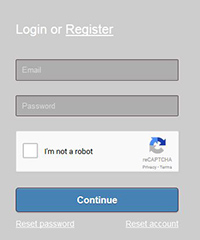
Login
Login using the email address and password that you registered with. If you have not verified your account you will be prompted to do so.
Once you have typed in your email address and password, you will then need to select the checkbox for "I am not a robot". If you see a green checkmark, you have passed the robot test, otherwise you will be prompted to select some extra information to make sure you are human and not a robot. Select the audio button for an audio version of the challenge question. It is compatible with most screen reading software.
Reset Password
In order to reset your password type in the email address you registered with, and select the continue button. A verification email will be sent to the email address listed follow the link on the email, and you will be promoted to update your password.
A new password will need to be created, passwords must contain at least one letter, one capital letter, and at least one number, must be at least 8 character and at least one special character.
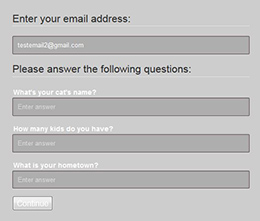
Reset Account
In order to reset your account you will need to know the email address you registered with. Enter in your email address and select the continue button. If your email address is found, you will then be prompted to enter in the answers to questions you created when you registered for your account.
Once you have successfully answered the questions, you will then be prompted to change your email address, an email verification will be sent to your new email address. Verify the new email address.